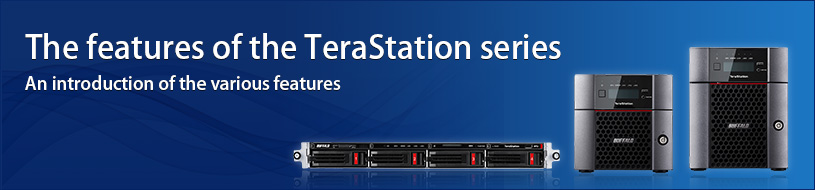Feature list
RAID modes you can select for fault-tolerance, speed, or capacity
The TeraStation supports 5 RAID modes. Customers can select the RAID mode that meets their needs.
By selecting the RAID mode that allows the TeraStation to keep functioning even if an HDD fails, work can be continued, even if there is an HDD failure. The HDD can be replaced or recovered outside of business hours, so hinderances to workflow can be kept to a minimum.
>> Click here to view the “RAID Mode Guide” for a more specific description of RAID modes
■RAID mode comparison chart
| RAID mode | Stability (fault-tolerance) | Speed | Capacity that can be used for storage | Minimum number of HDDs |
|---|---|---|---|---|
| RAID 6 | ★★★★★ | ★★ | The capacity of (number of useable drives – 2) drives | 4 |
| RAID 5 | ★★★ | ★★★★ | The capacity of (number of useable drives – 1) drives | 3 |
| RAID 10※1 | ★★★★ | ★★★★ | RAID 10 From all of the drives set up for RAID 10, the capacity of 2 drives |
4 |
| RAID 1 | ★★★★ | ★★ | RAID 1 From all of the drives set up for RAID 1, the capacity of 1 drive |
2 |
| RAID 0 | Recovery not possible | ★★★★★ | RAID 0 The capacity of all the drives set up for RAID 0 |
2 |
*1: There must be an even number of drives
*RAID 6/5/10/1 are all valid for data protection, but the complete protection of all data cannot be guaranteed. Please backup important data
*The 2 bay model only supports RAID 0/1
*In addition to RAID, backups are required to prevent data loss
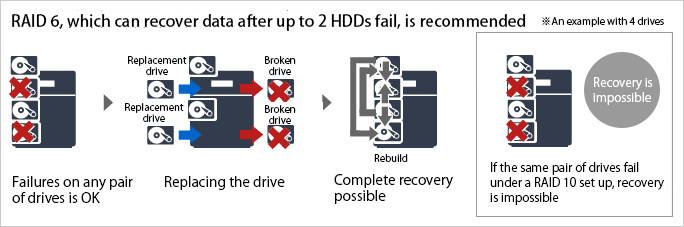
RAID 6 generates a parity (error-correcting code) that can recover data when up to 2 drives fail and disperses this code and the saved data among several drives. When compared to the RAID 5 mode, which can recover data when 1 drive fails, or the RAID 10 mode that uses a pair of drives to allow data to be recovered, RAID 6 further improves the security of the data.
Not only does it reduce the risk of workflow interruptions due to HDD failures, it also offers piece of mind for operations in distant locations that can not easily be traveled to for repairs.
Hot swapping allows you to switch HDDs while the power is on
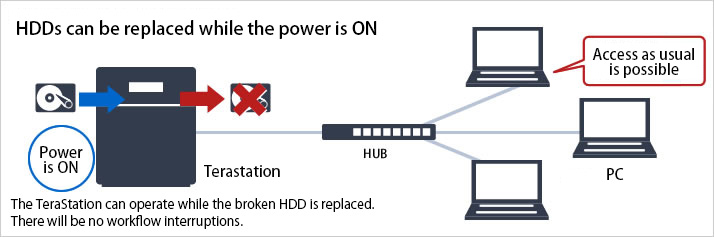
Supports hot-swapping, which allows broken HDDs to be replaced without turning off the TeraStation when a HDD fails. The TeraStation can be accessed as usual during the HDD replacement and during the RAID rebuild after the HDD is replaced, so there will be no workflow interruptions.
■ A video showing the hot-swapping process has been released
Without fast forwarding or cuts, the complete process of replacing an HDD and rebuilding the disk array after an HDD error occurs is introduced.
>> Click here to view the TeraStation HDD replacement process
Example. TS-X4.0TL/R5(RAID5)

*The video introduces the replacement process for RAID 5, but replacements can be done using the same process for RAID 6, RAID 10, and the 2 bay RAID 1.
*The arrangement of the buttons and so on is different for the rack-mounted model, but the same replacement process can be used. (Please refer to the webpage for each product or the manual for the various arrangements)
Failover. Automatic saving and switchovers between two TeraStations
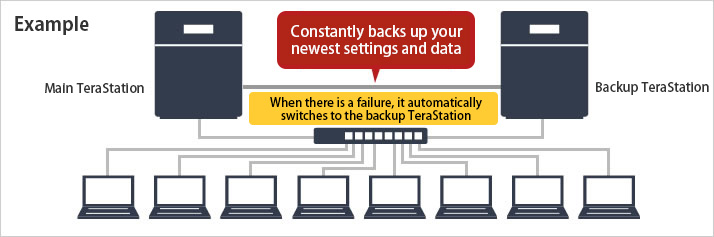
Data such as files and the TeraStation settings are automatically copied to the backup TeraStation. Even if there is a failure in the main TeraStation, it automatically switches to the backup, which can then be used without hindering workflow.
*When the failover settings are done, the replication settings are also done automatically.
A variety of backup options, just in case there are any failures
Scheduled backups regularly save data to external HDDs
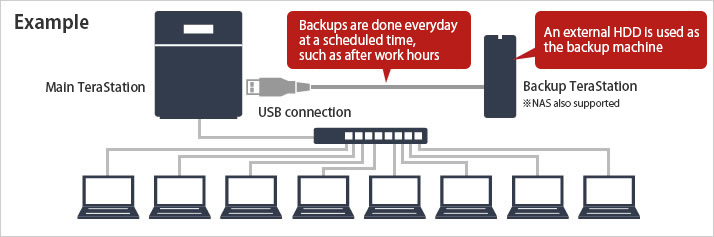
It is possible to schedule backups for specific times or dates. All folders can then be backed up after work hours, such as late at night or early in the morning.
- General backup: all files located on the source are backed up to the backup HDD
- Incremental backup: Starting from the second backup, only newly added files are added to the backup HDD
- Differential backup: Starting from the second backup, newly added files are added and newly deleted files are deleted from the backup HDD
- Log management backup: When performed, the management information is saved and only files that have been changed will be copied or deleted
Replication automatically saves your data to two TeraStations
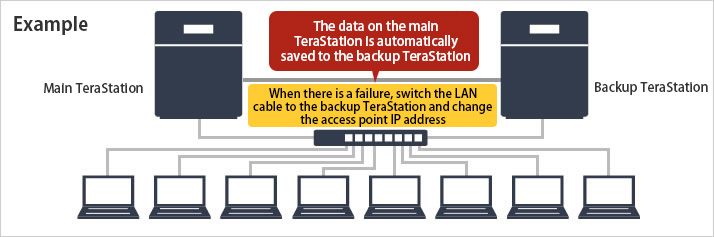
Data is simultaneously saved to two TeraStations. Even if there is a failure in the main TeraStation, by connecting the LAN cable to the backup TeraStation and changing the settings, the backup device can be used as the main.
Use multi-server TeraStation backups to reduce the time needed for server management
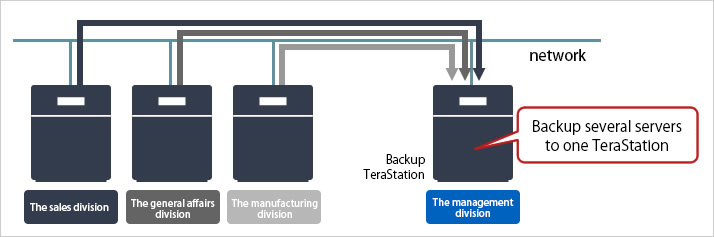
Shared folders from TeraStations or LinkStations up can be selected and backed up from the backup TeraStation. There is no need to change the settings for each TeraStation.
Several kinds of NAS backup settings can be done together from the backup TeraStation.
Up to 8 tasks can be set up and a maximum of 200 shared folders can be backed up. One task can cover 25 shared folders.
“Online Storage Link” cloud storage protects against disasters.
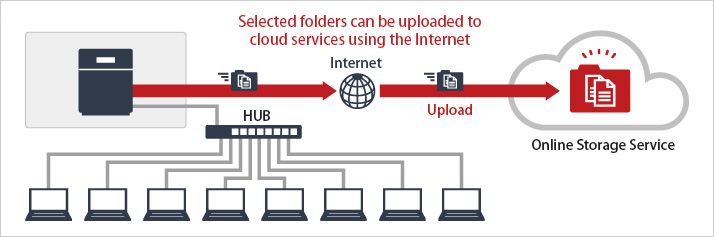
Data can be saved to the cloud using online storage services. By saving data to the cloud, important data can be protected from large scale disasters.
>> For more information, please view “Recommendations for Backup Optimization”
*Cloud services may require you to create an account or pay a separate fee.
【The supported cloud services】
■Amazon S3
This is an online service that provides on demand IT resources where you only pay for what you use.
For details, please refer to aws.amazon.com/jp.
■Dropbox / Dropbox Business
The mission of Dropbox is to simplify group work.
With over 400 million users worldwide, Dropbox is building a powerful yet easy to use collaboration platform. Dropbox Business offers unlimited storage, as well as substantial account management tools and security features.
For details, please refer to https://www.dropbox.com/about/.
■Working Folder
This is an Internet data center service that can be used for a monthly fee. It can be more easily adopted than introducing an in-house server and can be operated without a system administrator.
Documents are encrypted and saved at their data center, lowering the risk of information leaks.
Additionally, it can be accessed at any time and from anywhere.
For details, please refer to http://www.fujixerox.co.jp/solution/workingfolder/.
*Supported only by the TS5410DN and TS5210DN
Even if the TeraStation is stolen, the disks are encrypted
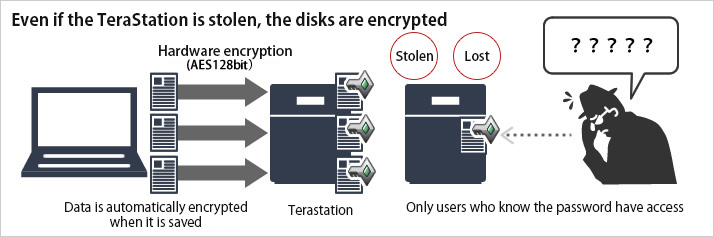
By setting up encryption, the data that is written to the drive is encrypted. For this reason, even if it is stolen, the data can not be read from another computer or TeraStation. Additionally, by setting a password for the shared folders the files are saved in, unauthorized access from users who do not know the password can be prevented.
*When encryption is set up, the files are encrypted and cannot be opened on other devices. However, if the folders are not set up to be password protected, the files can still be read from the TeraStation that encrypted them without a password.
Equipped with a security slot to protect against theft
A security slot has been designed into the back of the TeraStation. This is useful for preventing theft when combined with other security products. Its use is recommended for TeraStations used in shops or companies.
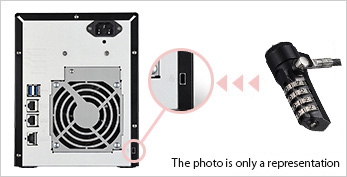
Advanced access management for TeraStations
■The group management function offers flawless flexibility and security
Precise settings can be done for the folders on the TeraStation. These include designating the availability of folders to Windows, Mac, FTP, or backups, setting a folder to read-only, setting what properties can be over-written, setting backup passwords, and trash settings. Access to shared folders can be restricted by user or group, allowing data to be securely and efficiently managed.
【Example (chart on the right)】
For example, Mr. A from the design group can access the design group’s folder but can not access the sales group’s folder.
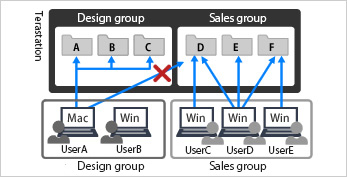
■Hidden shared folders that are suitable for saving administrative files
The hidden shared folder is not displayed on the folder list. Such folders are great for backing up PC server data and saving the system administrator’s administrative data. This can all be done while hiding the very existence of the folder from general users.
Improves management efficiency by linking to Active Directory
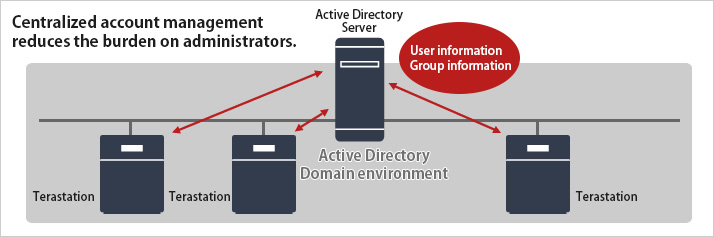
If using an Active Directory domain environment, the account information registered to the Active Directory server can be used to set the access restrictions on files or folders saved to the TeraStation. For this reason, there is no need to manage accounts individually. Even if several TeraStations are introduced, the account information is consolidated to the Active Directory, greatly lowering the hassle of introducing new servers or general administrative duties.
The quota function allows an HDD quota to be set for each user or group
By setting up each user and group with an appropriate amount of HDD space, the overuse of HDDs by a portion of users or groups can be prevented.
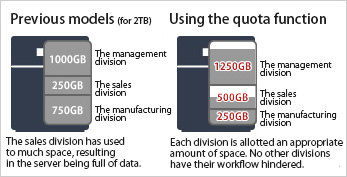
Compatible with UPS linking. Using one UPS, you can safely shutdown several NAS
UPS systems from other companies are supported, so when the external power supply is cut off, the UPS allows the TeraStation to be safely shut down. This prevents data losses due to sudden power outages or a tripped breaker. UPS devices are connected through the USB port.
>> Click here for a list of supported uninterruptible power supplies (UPS)
*A USB-serial conversion cable is required when connected through a D-sub 9 pin port.
>> Click here for the BSUSRC06
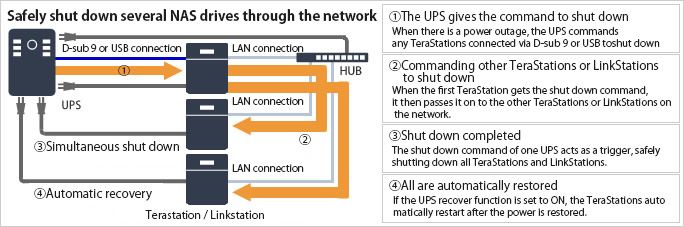
By using the network connection function, 1 UPS can safely shut down several TeraStations and LinkStations without the need for splitters or the introduction of several UPS devices.
>> Click here to view a list of supported TeraStations and LinkStations
*If several TeraStations or LinkStations are connected to a UPS, please make sure that the UPS’s rated load capacity is not exceeded.
The ON/OFF function allows you to operate the TeraStation only at the time of your choosing
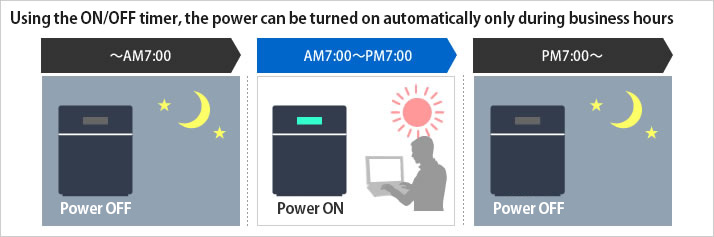
The ON/OFF timer allows the unit to be powered on only during set times. This function means that the TeraStation remains convenient while also saving energy by preventing any wasted electricity due to someone forgetting to turn it off. Up to three timers for weekdays or the weekend can be set up to control the ON/OFF status of the TeraStation.
This cuts electricity consumption during times when the TeraStation is not used, such as after work hours or on holidays. This reduces CO2 emissions and contributes to the protection of the global environment.
The abundant maintenance menu
■“Onsite maintenance”
This service covers hardware problems with a product supported by our maintenance program. If you have an issue, contact Buffalo Technical Support. We will systematically find the source of the problem and send a technician to perform maintenance or repairs on your equipment.
The technician will take the broken hardware with them when leaving.
■“Onsite maintenance” No HDD returns pack
This is a maintenance service where the HDDs replaced during on-site maintenance are not taken.
This maintenance pack is for when important data cannot be taken from your location due to company rules.
■“Delivery maintenance”
This maintenance service covers hardware problems with a product supported by our maintenance program. If you have an issue, contact Buffalo Technical Support. We will systematically find the source of the problem and, based on the hardware problem, ship a replacement HDD, TeraStation, or LinkStation for SOHO to the designated location.
■“Delivery maintenance” No HDD returns pack
This is a delivery maintenance service where the HDDs replaced are not taken off site.
This maintenance pack is for when important data cannot be taken from your location due to company rules.
The migration function reduces the workload of replacing your TeraStation.
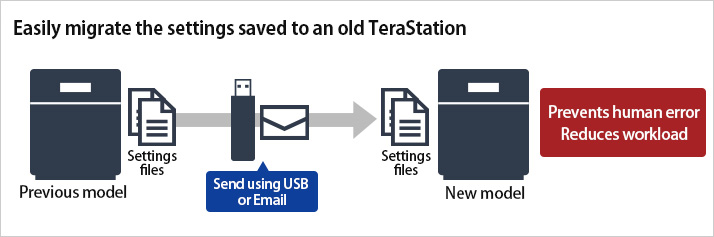
Using the migration function (settings data copy function), the settings saved to a TeraStation currently being used can be easily transferred to a new TeraStation. Additionally, the data saved to the old TeraStation can be moved to the new model without using a computer, and while maintaining folder structure, using the overwrite backup (differential backup) function.
After the replacement is finished, the new TeraStation can be used with the same settings as before, allowing work to be quickly resumed.